Bevel Lettering Tutorial 2: Bevel Stamps

Create your own 2-color bevel letter easily using the Bevel Stamp Brushes of my new Procreate brushes. Add a 3D effect, shadows and texture for a more stand out lettering!
Just follow the steps below or watch the demo video at the bottom.
How to use this set:
- Turn on Magnetics and Snapping to easily and correctly align the parts of the letter.
- Use the same brush size for all stamps. (For Procreate 5.2: There are saved brush sizes for small, medium, and large stamp sizes on the Brush Size Slider)
- You can rotate or flip the stamps.
Step 1
Select the brushes you need for your letter and stamp them on separate layers.

Step 2
Arrange the layers and merge (it’s okay to have empty spaces).

Step 3
Close the gaps: use the selection tool on “Rectangle” and select the parts you need to stretch to close the gaps. Transform it on “Freedom” and pull both anchor points to cover the gap. Repeat until you close all the gaps.



Step 4
For diagonal sections, use the selection tool on “Rectangle” and select a portion of the diagonal and duplicate. Then, use the transform tool with “Magnetics” turned on to move the duplicate section locked in the correct direction. Merge the layers and repeat if necessary.
Step 5
Color the faces: you can pick the colors yourself or use the Color Shades brushes to make a quick color guide. In this example, I will be creating a 2-color bevel letter.
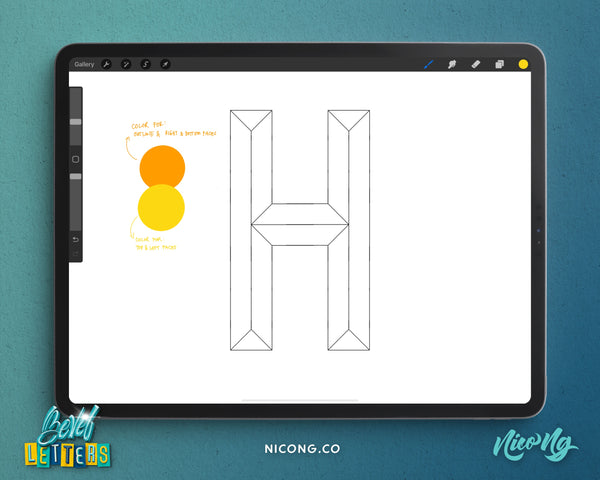
Step 6
Tap on the bevel layer and select “Reference,” then on new layers below, color drop the faces with your desired colors.

Step 7
(Optional) Make the outline stroke thicker by applying 1% Gaussian Blur on the outline layer, then select all the areas other than the outlines using “Automatic” and in the lowest tolerance. Select invert and color fill.

Step 8
Duplicate the layers and merge them together.
Step 9
Color your background layer.

Add Extra Effects!
Step 1
Add a 3D effect by duplicating the layer, then move the bottom duplicate in a diagonal direction.

Step 2
Recolor the layer by selecting a darker color, then tap the layer to turn on Alpha Lock and Fill. (Turn off Alpha Lock after)

Step 3
Use the “3D Filler” brush to connect the layers’ edges and corners in one simple stroke.


Step 4
Brush the highlights on a new layer above the 3D layer with Clipping Mask on.

Step 5
Add a cast shadow effect (same process but different direction). I color mine black and then reduce the opacity.

Step 6
Add texture to your bevel lettering by brushing grains on a new layer on top.

Step 7
(Optional) Add a paper texture on a new layer to the top, change blending mode to Overlay.

Watch the demo video here:
Try this yourself! I would love to see your version of a 2-color bevel letter. If you tried this tutorial, share your work with me by tagging me at @nicong.co! If you have any questions, feel free to drop them in the comments below.
UP NEXT: Inline Stamps Tutorial
Start creating awesome bevel lettering designs easily with our new Bevel Letters Procreate Brushes and Stamps!

