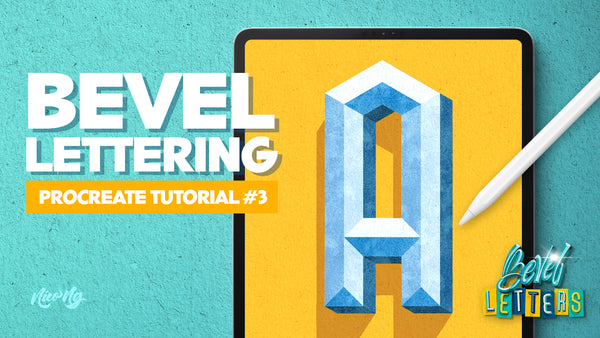Bevel Lettering Tutorial 3: Inline Stamps

Create your 2-color bevel letter with a highlighted inline using the Inline Stamp Brushes of my new Procreate pack. But instead of coloring the second beveled face with a solid color, let’s fill it with grains.
Let’s finish our bevel letter with a 3D effect, shadow, and texture.
Just follow the steps below or watch the demo video at the bottom.
How to use this set:
- Turn on Magnetics and Snapping to easily and correctly align the parts of the letter.
- Use the same brush size for all stamps. (For Procreate 5.2: There are saved brush sizes for small, medium, and large stamp sizes on the Brush Size Slider.)
- You can rotate or flip the stamps.
Step 1
Select the brushes you need for your letter and stamp them on separate layers.

Step 2
Arrange the layers and merge (it’s okay to have empty spaces).

Step 3
Close the gaps: use the selection tool on “Rectangle” and select the parts you need to stretch to close the gaps. Transform it on “Freedom” and pull the both anchor points to cover the gap. Repeat until you close all the gaps.



Step 4
For diagonal sections, use the selection tool on “Rectangle” and select a portion of the diagonal and duplicate. Then, use the transform tool with “Magnetics” turned on to move the duplicate section locked on the correct direction. Merge the layers and repeat if necessary.
Step 5
Use the selection tool on “Freehand”, and select all the inline strokes. Then cut and paste to move the inline to a new layer.


Step 6
Color the faces: you can pick the colors yourself or use the Color Shades brushes to make a quick color guide. In this example, I will be creating a 2-color bevel (white and teal grains) letter with a yellow inline.

Step 7
Color the background.

Step 8
Fill in the letter layer and color it white.

Step 9
Duplicate the inline layer and draw the diagonal bevel guides, enclose the right and bottom section, and fill them with color.



Step 10
With the “Inline” layer as the primary layer, use two fingers to tap and hold the white letter layer, invert and clear.

Step 11
Add a new layer with the colored grains on top of the inline layer, using Clipping Mask.

Step 12
Make the inline stroke thicker and yellow by applying 2% Gaussian Blur to the inline layer, then select all the areas other than the outlines using “Automatic” and in the lowest tolerance. Select invert and color fill.



Add Extra Effects!
Step 1
Add a 3D effect by duplicating the layer then move the bottom duplicate in a diagonal direction.
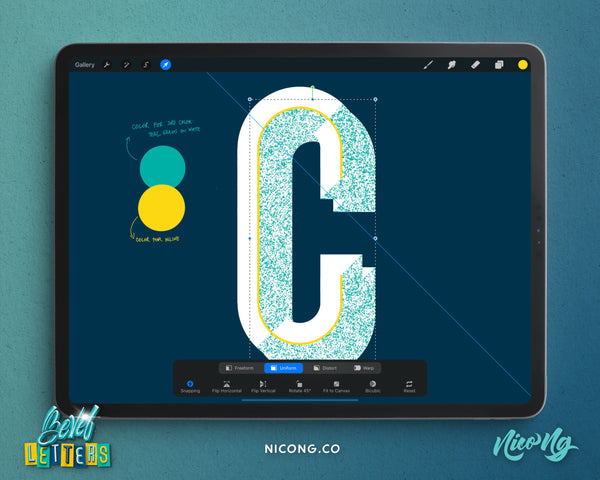
Step 2
Recolor the layer by selecting a darker color, then tap the layer to turn on Alpha Lock and Fill (Turn off Alpha Lock after). Use the “3D Filler” brush to connect the layers’ edges and corners in one simple stroke.

Step 3
Brush the shadows on a new layer above the 3D layer with Clipping Mask on.
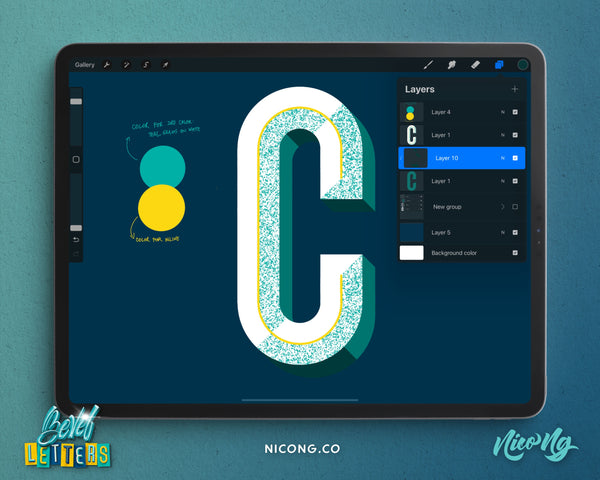
Step 4
Use the smudge tool with the Smooth Blender Brush to blend the shadows of the curved elements.

Step 5
Add a cast shadow effect (same process but different direction). I color mine black and then reduce the opacity.

Step 6
Add a paper texture on a new layer to the top, change blending mode to Overlay.

Watch the demo video here:
Try this yourself! I would love to see your version of a grainy bevel letter with highlighted inline. Share your work and tag me at @nicong.co! If you have any questions, feel free to drop them in the comments below.
UP NEXT: Bevel Shade Stamps Tutorial
Start creating awesome bevel lettering designs easily with our new Bevel Letters Procreate Brushes and Stamps!